Create an Award Plan
Qapita helps you manage equity award plans (including common stock, restricted stock units, bonus awards, stock appreciation rights and performance-based stock awards) and how they are disbursed in a single module.
To add an award plan in Qapita:
- Click Equity Awards in the left menu, select Plans.
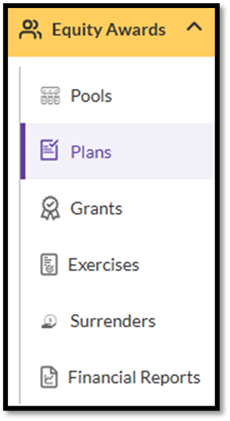
- Click Create Award Plan

Basic Plan Details
In the displayed Create Award Plan dialog box, start by entering the Basic Details.

- Type the Name of Award Plan.
- Select the Type of Award. Awards may be Option awards, Share awards, or SARs.
- Select the Pool linked to the plan.
- The units to share ratio represents the number of units that will convert into a single share. For example, if the Units to Share ratio is 2:1 for options, it means 2 options will be converted into 1 share upon exercise.
- Click Next to proceed to the following screen and continue with the setup process.
Vesting Details:
This section outlines the schedule and conditions under which equity awards—such as options or RSUs—become exercisable or owned by the recipient. It typically includes key information like the vesting start date, cliff period, vesting frequency, and duration, helping users clearly understand when and how their equity becomes accessible.
If the desired vesting schedule is not available in the dropdown, users can also create a new custom schedule, allowing flexibility to align with specific grant terms or plan requirements.

Click Next to proceed to the following screen and continue with the setup process.
Note: Vesting means to give or earn a right to a present or future payment, asset, or benefit. This is typically used to give employees an incentive to perform well and remain with a company. In the context of retirement plan benefits, vesting gives employees the rights to employer-provided assets over time.
SPV Details
- If the round includes a Special Purpose Vehicle or SPV, click Yes.
- You can either Select SPV from the existing list or create a new SPV.

3. If you choose to create a new SPV:
- Type the Legal Name of the SPV.
- Select the Type of SPV it will be. An SPV may be an Employee Trust or a Special Purpose Vehicle.
- Type the name of the Trust Manager, Contact Person, their Contact Email ID, and Contact Number.
- Click Next to proceed to the following screen and continue with the setup process.
Separation Details
Use this section to specify how award plans awards should be handled when an employee leaves the company.
For each of the below separation, you can select the following:

- Resignation: Use this section to specify how award plans awards should be handled when an employee voluntarily leaves the job.
- You can Enable separation rule linked to tenure of employee with the company.
- Selecting the above option enables Tenure with the company is less than or same as. You can enter the number of days, month, or years in Value and Unit.
- Select the appropriate option for Unvested Awards.

4. Select the appropriate option for Vested Awards.

- Involuntary Termination: Use this section to specify how award plans awards should be handled when an employee is terminated from their job.
- Select the appropriate option for Unvested Awards.
- Select the appropriate option for Vested Awards.
- Termination With Cause: Use this section to specify how award plans awards should be handled when an employee is terminated due to misconduct.
- Select the appropriate option for Unvested Awards.
- Select the appropriate option for Vested Awards.
- Retirement: Use this section to specify how award plans awards should be handled when an employee retires.
- Select the appropriate option for Unvested Awards.
- Select the appropriate option for Vested Awards.
- Death: Use this section to specify how award plans awards should be handled when an employee passes away while in service.
- Select the appropriate option for Unvested Awards.
- Select the appropriate option for Vested Awards.
- Disability: Use the to specify how award plans awards should be handled for a disabled employee or one who is disabled due to an injury.
- Select the appropriate option for Unvested Awards.
- Select the appropriate option for Vested Awards.
Documents
You can upload supporting documents for the round by dragging and dropping the files.
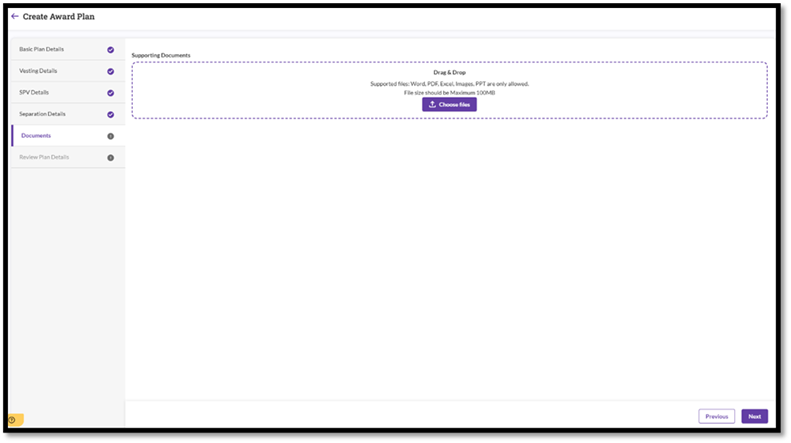
Review Plan Details
Finally, you can review all the details entered and click Create Plan.
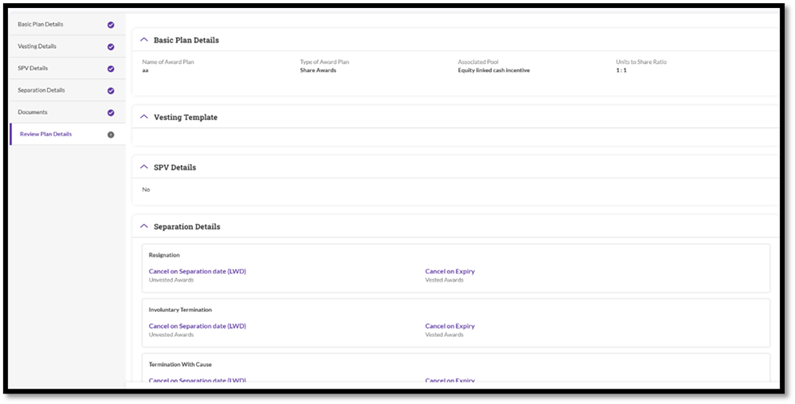
Click on Create Plan to complete the setup and finalize your equity plan configuration.
Was this article helpful?
That’s Great!
Thank you for your feedback
Sorry! We couldn't be helpful
Thank you for your feedback
Feedback sent
We appreciate your effort and will try to fix the article